When you’re running out of iPhone storage your phone will let you know. You’ll receive pop-ups that alert you to low storage space. You’ll find yourself struggling to do everyday things like take photos and video, download files, and send texts with attachments. And you may be furiously trying to find ways to gain back storage space so that your phone is its most efficient. Don’t stress — there are simple hacks you can follow that can boost your storage space and make your device run more efficiently. Here are seven of the easiest hacks around to give your phone a boost.
Manage Photos and Videos
Your photos and videos may comprise the majority of your space issues — this isn’t unusual. It’s important to get a handle on managing photos and videos before the situation gets out of hand and you wind up having to delete more than you can save. Start by deleting all of those media files that no longer serve you — how many photos of your foot that you took accidentally are still sitting on your phone clogging up space? Next, optimize storage by going to Settings > Photos and selecting “Optimize iPhone Storage.” This stores full-resolution photos and videos in iCloud while keeping smaller versions on your device.
Offload Apps
How many apps do you have on your phone that you really never use and don’t need? It’s time to offload them. Go to Settings > General > iPhone Storage. This will automatically offload the apps you don’t use and keep data while freeing up storage space. You can also manually offload apps one by one.

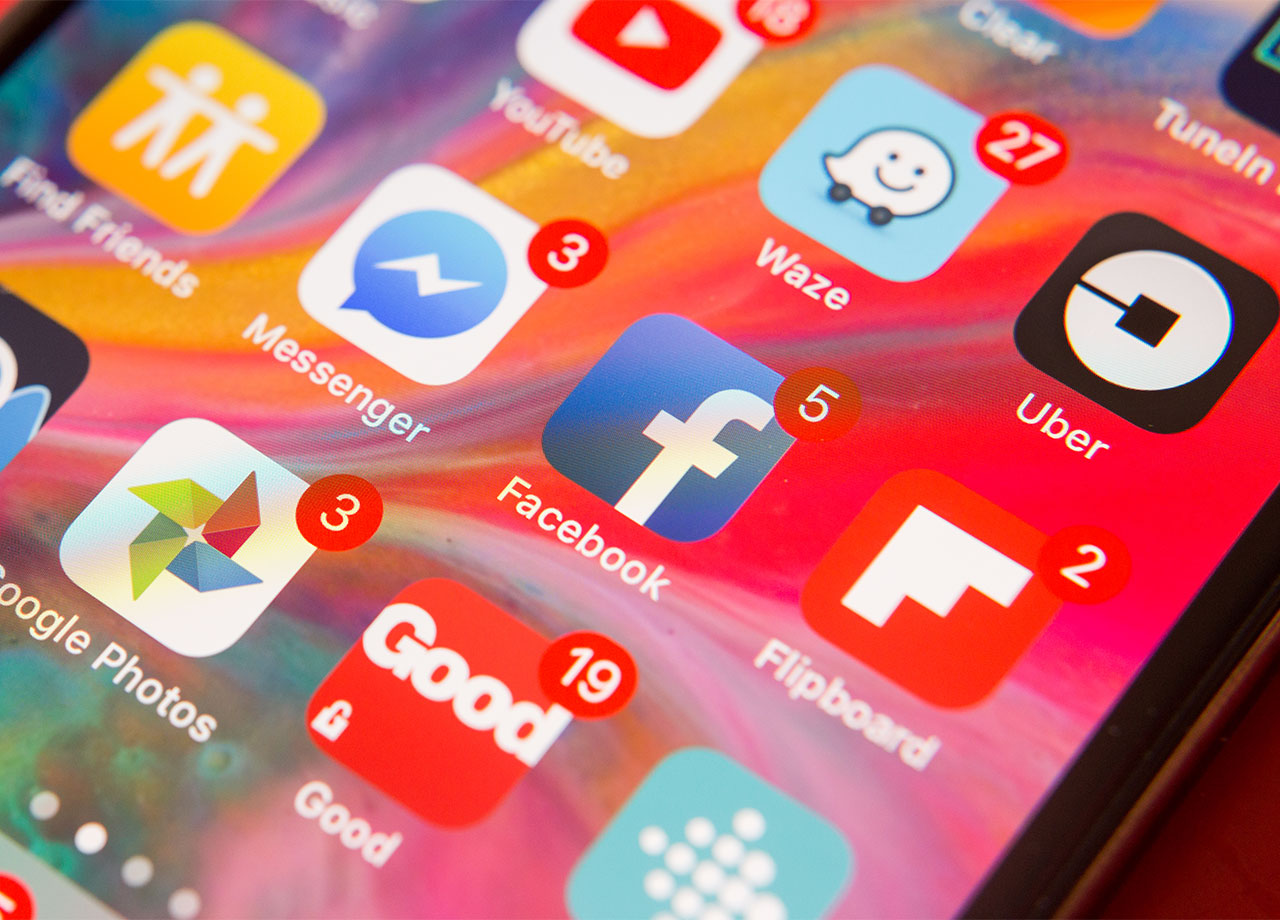
Delete Apps You Never Use
To review which of your apps is taking up the most storage space, go to Settings > General > iPhone Storage. Here you’ll see the apps, in order, of which take up most space and how much space each is using. Delete any space-hogging apps that you rarely use.
Update iOS
Your phone should always run the latest iOS software to ensure any storage management improvements Apple has made are present on your device. Go to Settings > General > Software Update and download the latest update.
Offload Media
Offloading media files to iCloud Storage services, whether your favorite is Google Drive, OneDrive, or Dropbox, gives you a secure place to store media and documents that you want to save, without the storage depletion that will happen when you save them all on your phone. After you’ve saved these files, delete them from your phone.
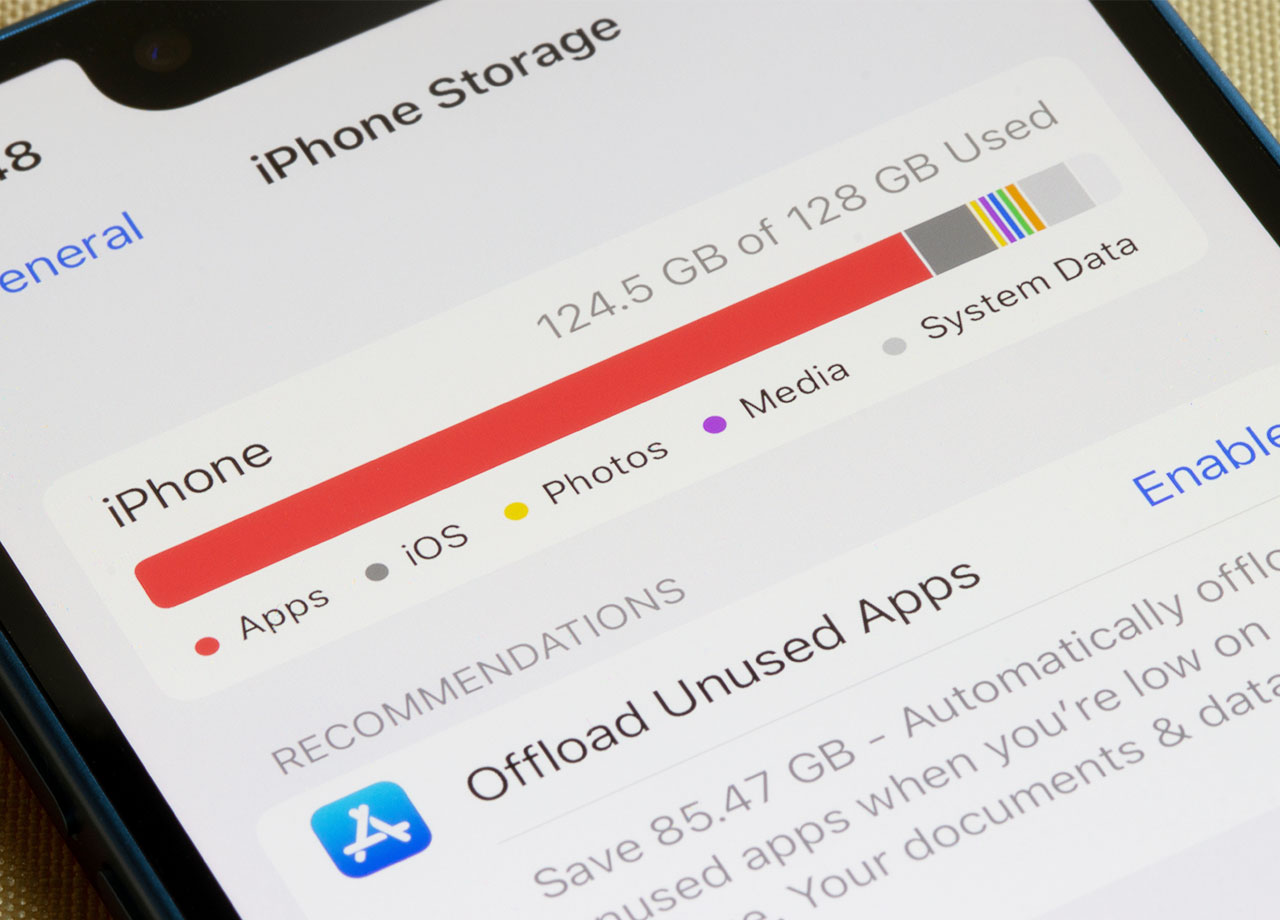
Clear Safari Cache
Your Safari browser gets clogged when its cache isn’t regularly cleared and all of that website data that’s clinging to it for dear life can slow down your phone. This one has the simplest, fastest solution: go to Settings > Safari > Clear History and Website Data and remove browsing history, cookies, and cached data.
Delete Old Messages
Your text messages are piling up. Some of those messages also contain large attachments that are clogging your device even more. It’s important to auto-delete old messages by going to Settings > Messages > Keep Messages and selecting an option like 30 days or 1 year if you are nervous about deleting things too quickly. Review which large attachments are being stored on your phone so that you can delete them and free up space by going to Settings > General > iPhone Storage > Messages.


























