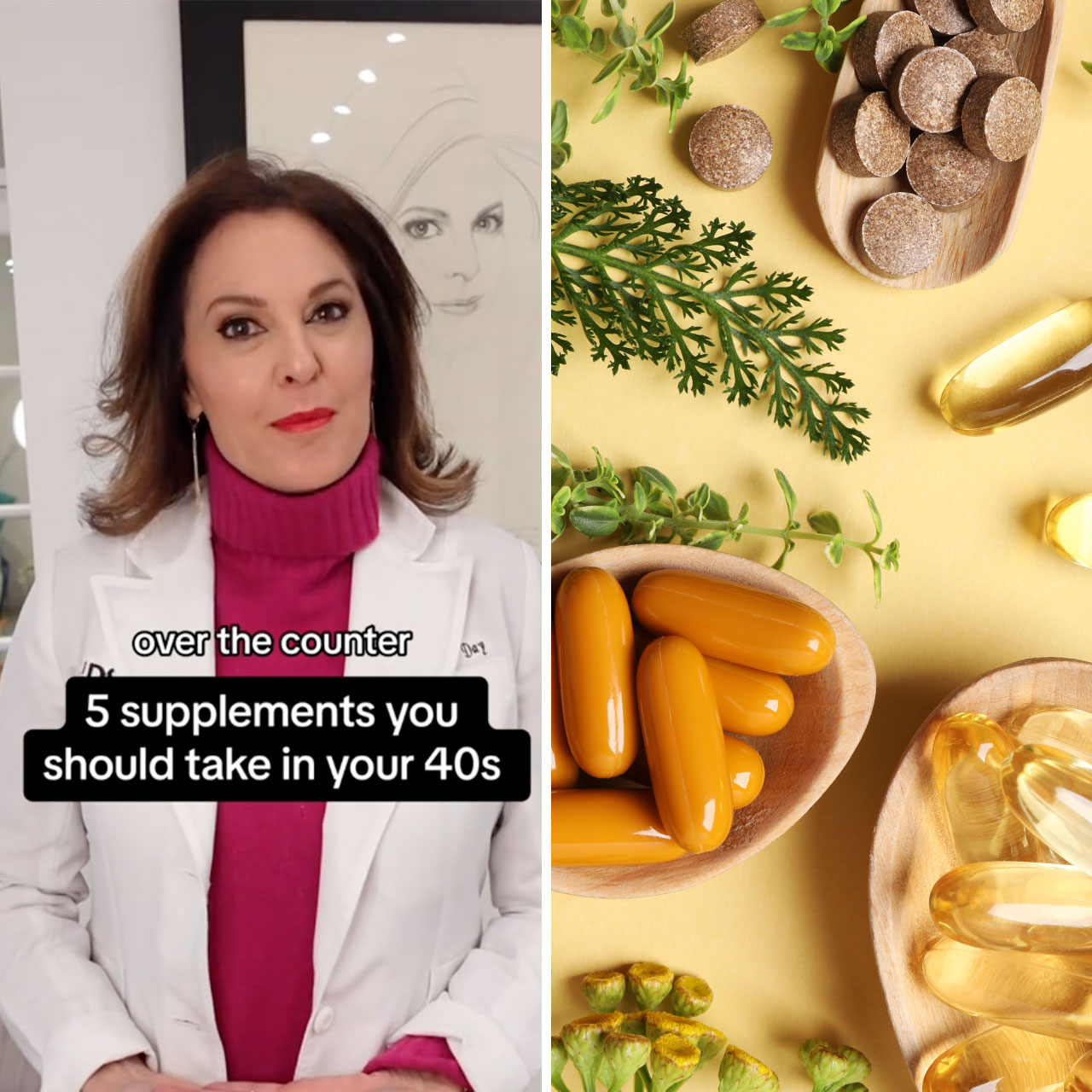Your phone is lagging. It won’t run efficiently, won’t download apps quickly, and takes forever and a day to save files. It’s possible the problem isn’t the phone itself — it’s that some of its settings are holding it back from being its best self (seriously). In most cases, it takes little more than a little bit of whipping your phone’s settings into shape to get it on the right track.
If you take 5-10 minutes of your day right now and change these four settings, it may pay off big-time when it comes to your phone’s speed and efficiency. If you have a lagging iPhone, Apple experts recommend changing these four settings.
Background App Refresh
Of course, Background App Refresh is slowing your phone down — its entire job is to update all of your apps, all of the time, so that you needn’t wait seconds to get fresh material when you open an app. But the reality is: Background App Refresh is a nice-to-have feature, and not a necessary one. In the process of making life more convenient for you, it is taking up tons of battery.
Disable it by going to Settings > General > Background App Refresh.
Clear Safari’s Cache
When you constantly browse on Safari without clearing the cache, it acquires mountains of data that kind of just sits there — which can slow down your phone. Go to Settings > Safari > Clear History and Website Data and clear your cache once and for all. (Then remember to do it every few weeks).


Brightness Settings
We’re not sure who needs to hear this, but your phone is probably too bright right now. Sure, it looks great — but a too-bright screen can really take up your battery and zap it down to 0 percent fast. Plus, it’s likely you can live just fine with a less-bright screen, once you get used to it. Adjust your brightness by going to Settings > Display & Brightness.
You Lack Storage Space
A lack of storage space can be the number one culprit behind a slow phone. The first setting you’ll need to visit is the one that can shed light on which apps are taking up the most storage. Go to Settings > General > [Device] Storage. Scroll down to see which apps, listed in order, are taking up the most storage. From there you can decide if it’s worth it to delete a certain social media app taking up tons of space or adjust settings on other apps so that they take up less space.