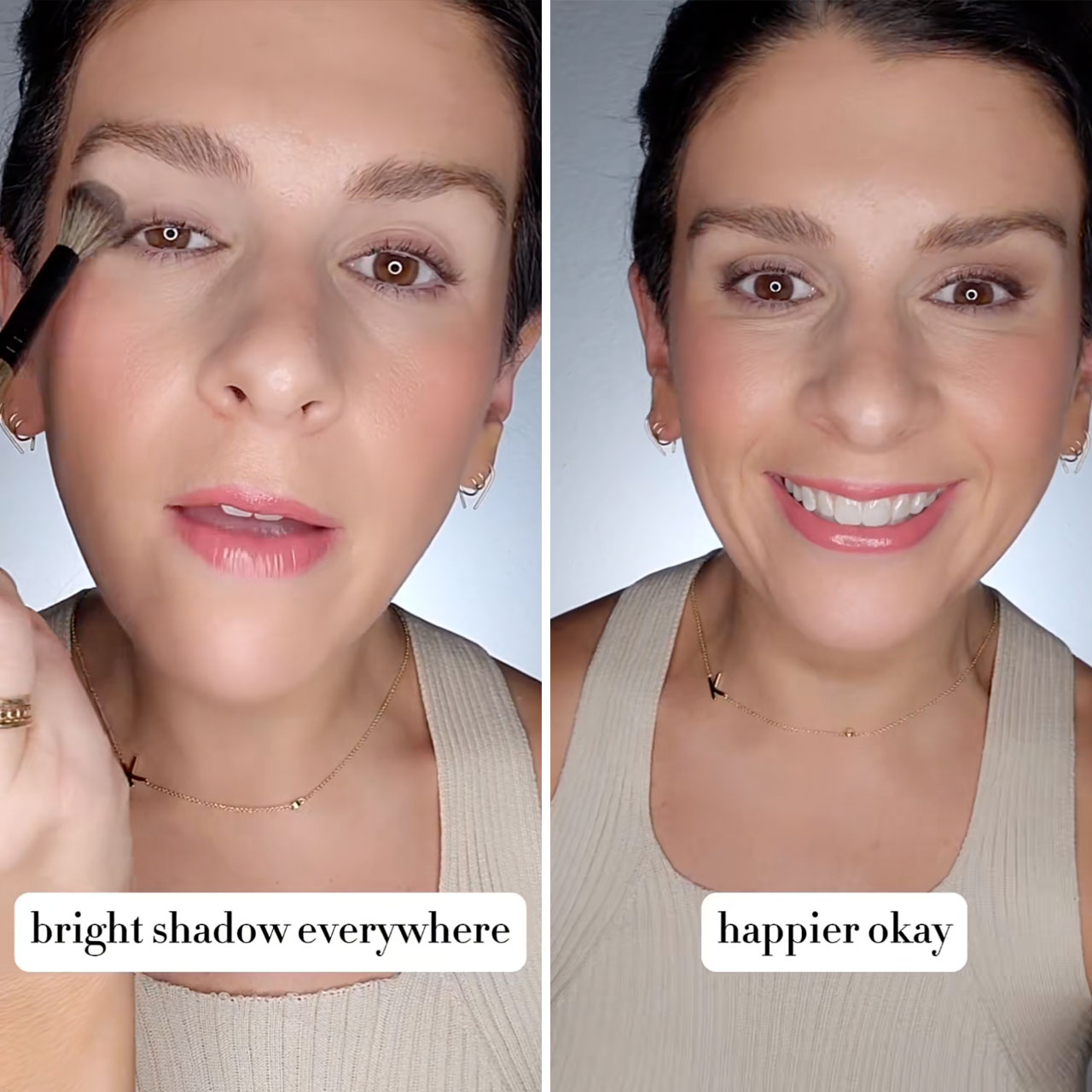There are plenty of mistakes you can make on your Android (remember: don’t click on any links that you receive in text messages from unknown senders). But when it comes to mistakes you make that can have a detrimental effect on your Android’s battery, the warnings aren’t always as serious. That’s because the effects of having your phone hacked and of spyware and malware being installed on your device are catastrophic in the short term, while battery drainage can be a slow-burning trickle that you don’t feel right away, until the day your phone feels it all at once.
The best thing you can do now for your Android is to adopt good habits that help prolong your phone’s battery life. There’s one major mistake so many people make that can ruin your battery, but it’s an easy one to fix.


An Overly Bright Screen
Similar to how a lightbulb that runs all day every day without a break will wear out quicker, keeping your Android screen lit up like a firework will run its battery down faster. A screen that’s at maximum brightness forces your phone to work harder to keep it lit so brightly. It also adds extra heat to your phone, which in turn affects your battery as well.
There are a few steps you can take to minimize the effects of a bright screen. If you use wallpapers, set them to darker themes and use Dark Mode to lower brightness while still keeping your screen legible. Go to Settings > Display > Dark Theme to enable it.
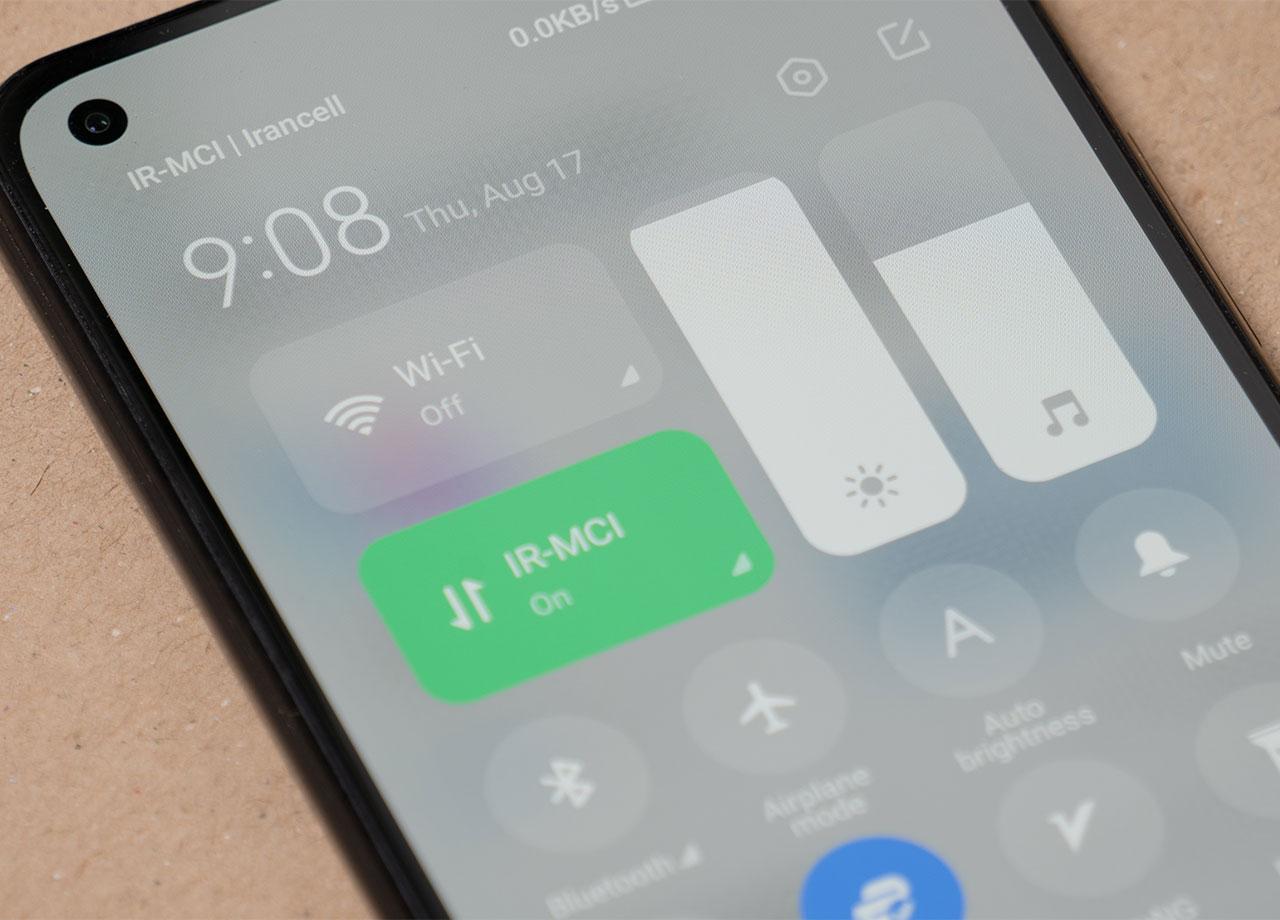
You can manually adjust brightness on your Android by swiping down from the top of the screen to open the Quick Settings menu and using the manual slider to lower your brightness. Android’s Adaptive Brightness feature detects the light in your environment and adjusts the brightness based on both your surroundings and your phone habits. To enable this, go to Settings > Display > Adaptive Brightness.
Finally, enable Battery Saver Mode to lower screen brightness and conserve battery power. Head over to Settings > Battery > Battery Saver (or Power Saving Mode on some devices) and enable it.