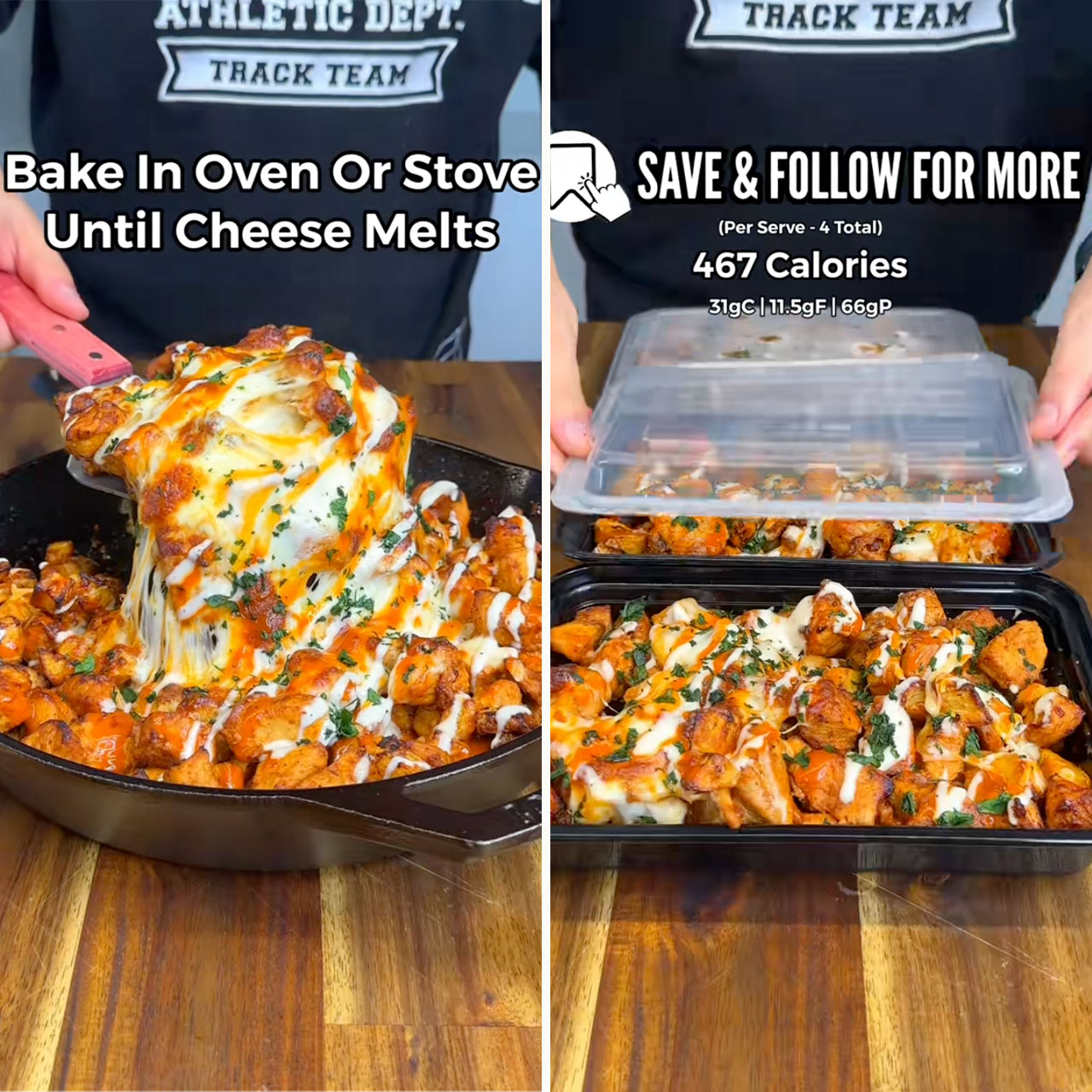Keeping your iPhone data private may take some maintenance on your part. It needn’t be a full-time job to keep your phone secure and protected, but making some of your device’s settings work in your favor is one of the best ways you can ensure your data is sealed and for your eyes only.
Unfortunately, some of your phone’s settings could be enabled — without your knowledge — and may be masquerading as wonderful for convenience purposes. Others are enabled for the sheer purpose of turning a profit (for Apple!) and disabling them off will actually make your iPhone experience that much better.
If you want more privacy on your iPhone, start by turning off these three settings.

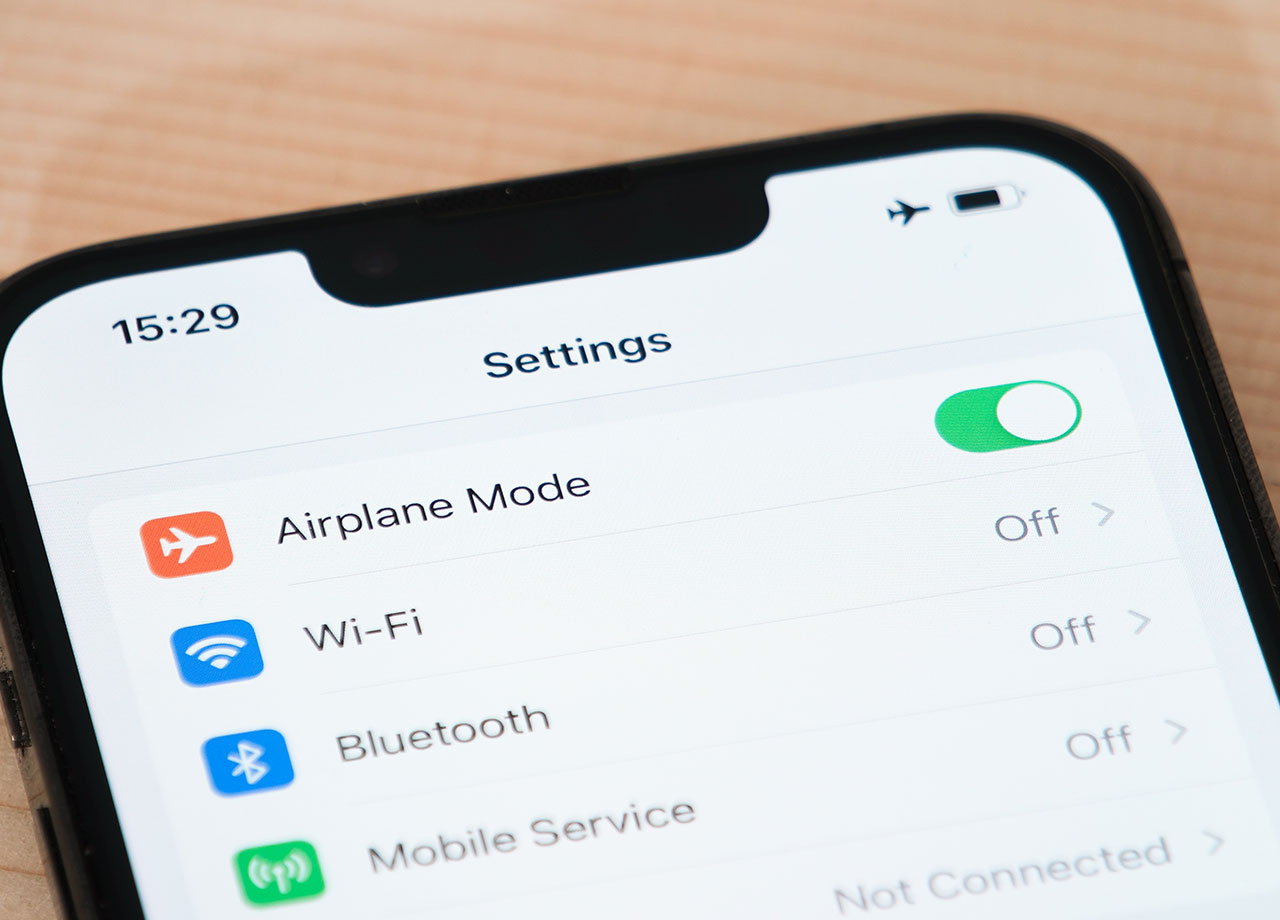
Background App Refresh
Background App Refresh is one of those settings that is going to make your experience better, before making it worse. What it does in the short term: continually refreshes your apps so that content is new and ready for your viewing pleasure as soon as you open an app. Sounds great, but in the long run this app can use up data, run down battery life, and even possibly transmit personal information without your consent or awareness.
To adjust this setting, go to Settings > General > Background App Refresh. Either disable it for all apps, or pick which apps you want to keep it enabled for and disable it for the others.
Location Services
This one is more obvious than others: when Location Services is enabled for a variety of apps, more apps — and possibly third-party sources like advertisers — will gain access to your locations. This prohibits you from being as private as possible. You don’t have to allow apps to know and use your location and you can manage these settings so that only the apps that need this info have it (and only when you’re using the app). Go to Settings > Privacy & Security > Location Services. Choose among the options “never,” “While using the app,” or “ask next time.”
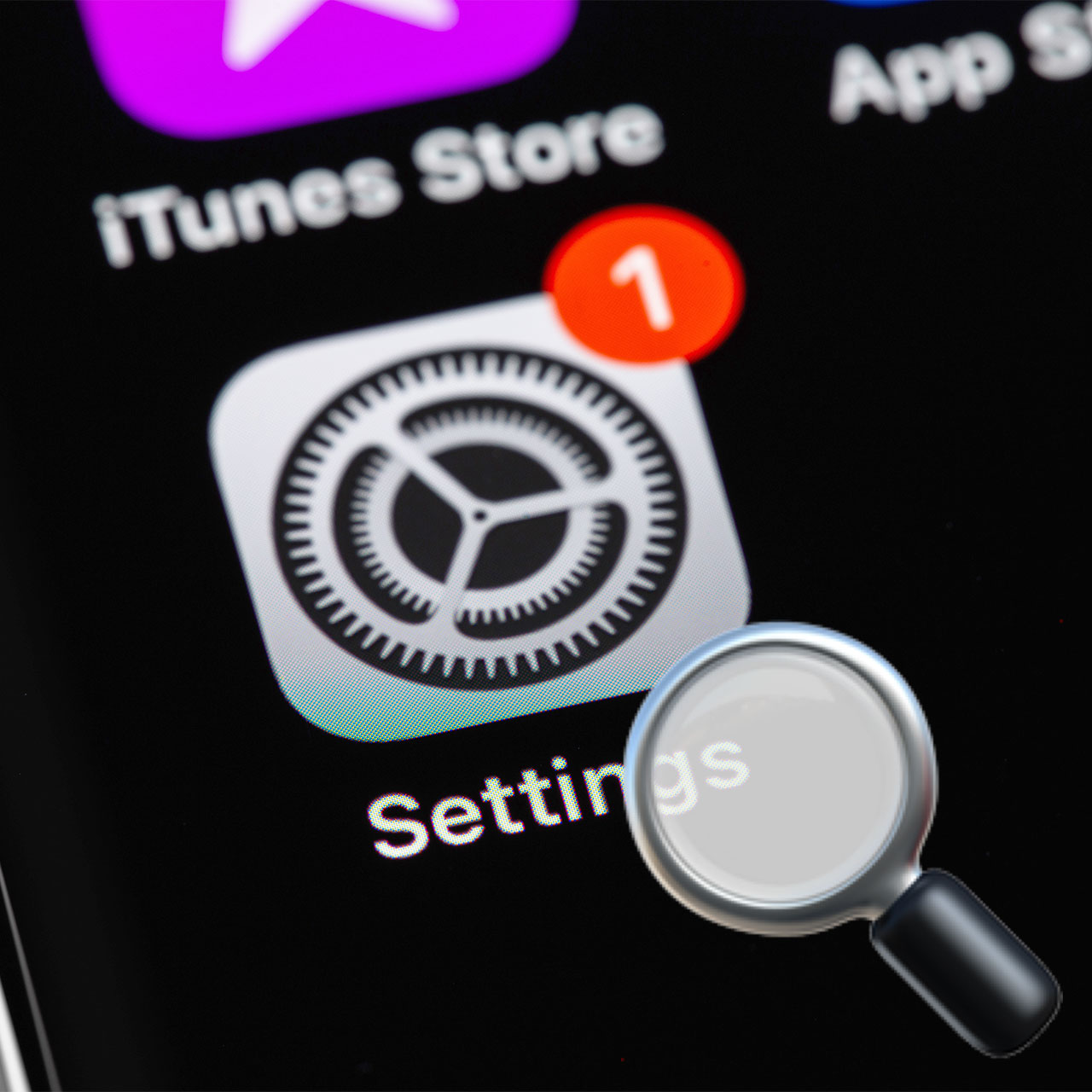
Ad Tracking
Here’s a setting you absolutely want to disable ASAP: Ad Tracking. Ad Tracking, when enabled, gives apps and advertisers carte blanche to track your activity across different websites and use this information to send you targeted ads. Go to Settings > Privacy & Security > Tracking. Toggle off “Allow Apps to Request to Track” to keep apps from being able to ask you for permission to track you.