How long does it (honestly) take you to download apps and files or call up pages on your browser? If your answer is “way too long,” it may be time to seriously consider whether the settings on your phone are working for you. Settings give you so much — convenience, for example. But they also sometimes take away in the form of battery power, speed, and storage. To keep your phone as effective as possible, it’s important to keep on top of some of these settings. Yash Giri, a tech expert and owner/blogger at Technographx, says these are the settings you should turn off or adjust to make your iPhone run so much faster.
Background App Refresh:
Applications can refresh their content in the background even when you aren’t actively using them thanks to a feature called Background App Refresh. “This feature offers convenience by ensuring that your apps stay up to date,” Giri explains. Sounds great — and it is — but it’s also taxing on your phone. “It can consume significant system resources and affect your device’s overall performance,” Giri says. “By disabling Background App Refresh for certain apps or entirely, you can reduce the strain on your device’s processor, leading to enhanced speed and responsiveness.”
Push Email:
Push Email is a feature that fetches new email messages in real time and delivers them to your device as soon as they arrive. “While this offers the advantage of immediate access to your emails, it requires constant internet connectivity and can drain your device’s battery and slow down its performance,” Giri says. “By switching from Push to Fetch or Manual email retrieval, where emails are fetched at predetermined intervals or manually, you reduce the continuous network activity and alleviate the strain on your device’s resources.”

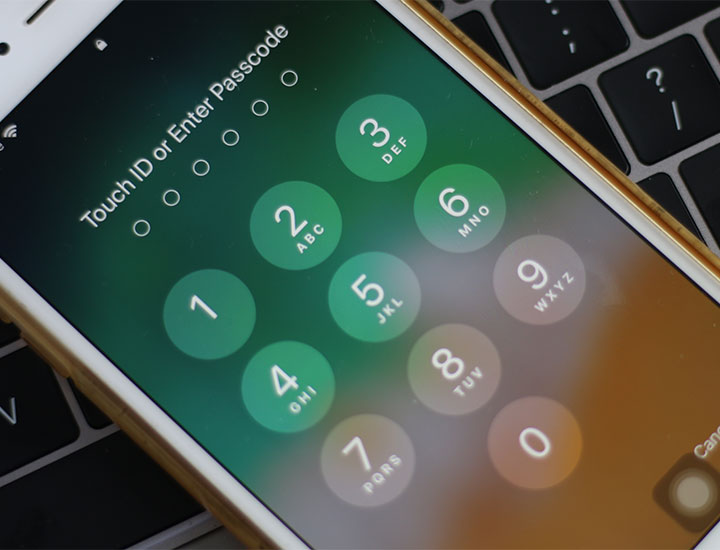
Automatic Downloads:
“With the help of the Automatic Downloads function, all of the devices linked to your Apple ID can have app updates, music, books, and other media content downloaded and installed automatically,” Giri notes. “While this feature ensures that you always have the latest content, it can occupy significant storage space, consume bandwidth, and utilize processing power. By disabling Automatic Downloads or adjusting the settings to download content exclusively when connected to Wi-Fi, you can free up system resources and enhance the performance of your iPhone.”
Motion Effects:
iOS includes subtle motion effects, such as parallax wallpapers and app opening/closing animations, to enhance visual appeal — and there’s no doubt these features look cool. “However, these motion effects can impact the smoothness and speed of your device's interface,” Giri says. “Disabling the motion effects by enabling the ‘Reduce Motion’ setting under Accessibility not only enhances the responsiveness of your iPhone but also conserves battery life.”
Siri Suggestions and Suggestions in Search:
Lastly, Siri — is the service a convenience or a total drain (or both)? “Based on your usage patterns and location, Siri Suggestions and Suggestions in Search provide personalized recommendations,” Giri says. “Although these features provide convenience, they require ongoing monitoring of your device's activities, which can potentially slow down its performance. Disabling Siri Suggestions and Suggestions in Search reduces the background processing necessary and can lead to a faster and more responsive user experience.”
Don’t just leave these settings as they are — adjust them as needed to ensure your iPhone runs faster and more efficiently.


























