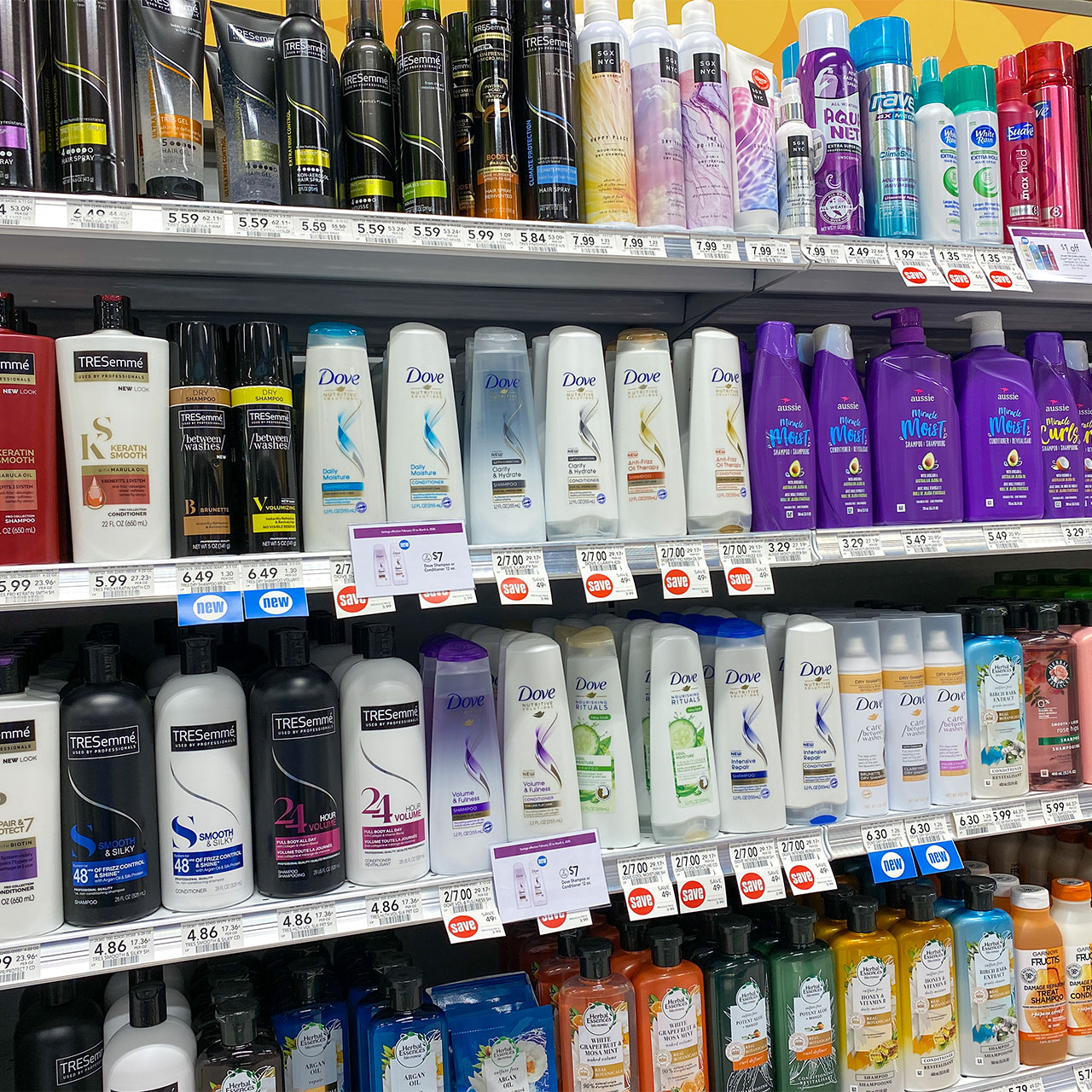Your iPhone is a source of so much personal data, with information like your contacts, passwords, financial information, and the locations of every grocery store, gym, and local pharmacy you visit. If your phone were to get into the wrong hands or be seen by strange eyes, it’s easy to see how your data could be compromised and your privacy and security could be at risk as a result of that. Keeping your data safe is something Apple may try to do better than some other competitors, but no system is flawless, nor does it always have your best interests at heart (profit usually comes first).
It takes a bit of consistent maintenance to ensure your data is as protected as possible. You can start by turning off these four settings to help protect your data.
Ad Tracking
Unless you are specifically preventing them from doing so, many apps are taking the liberty of tracking your activity across other apps so that they can deliver targeted ads your way and, in their hopes, profit from you. You can restrict this by going to Settings > Privacy > Advertising and enabling “Limit Ad Tracking.” This will keep them from being able to track you.

Location Services
Some of your apps require Location Services to effectively do their job. What would your Weather app or any app that needs GPS be without your location? But you might be surprised to learn how many apps that shouldn’t need your location still request it. Take control over which apps get to access your whereabouts and when by heading to Settings > Privacy > Location Services. Turn off Location Services for all of the apps that do not need it.
Background App Refresh
Background App Refresh doesn’t just consistently refresh app content in the background, ensuring you have up-to-date info every time you click on an app. It also allows certain apps to track you, even when you aren’t using the app. Not only is this setting a battery killer, but it’s also taking liberties with your data. Go to Settings > General > Background App Refresh. Disable this setting.

Automatic Downloads
With Automatic Downloads enabled, your phone gets the message that it’s okay to automatically download new music, podcasts, and others to your device without asking your permission first. As you can imagine, this can take up a significant amount of storage in no time, as well as tap out your battery power faster and increase your data usage. Go to Settings > [Your Name] > iTunes & App Store and turn off automatic downloads for App Updates, Music, Apps, and Books & Audiobooks.