This post has been updated since it was originally published on June 12, 2022.
As anyone who has left their brightness setting kicked all the way up knows too well, phone settings can make or break your phone when it comes to battery power. Knowing which settings to keep on for the health of your phone and which to turn off can take you far in maintaining your device. But where to start? Turning off this one setting on your phone will make your battery last so much longer, according to experts. (We added a few more settings, for good measure).
Reduce Motion
One setting that you can turn on to save battery is the “Reduce Motion” setting, according to Tech Expert Lauren Amor, lead SEO specialist at Tandem. “This can be found in the ‘Accessibility’ section in settings,” Amor says. “When turned on, this setting reduces the motion effects of icons. You’ll notice the most difference in how apps shift when you’re opening and closing them or looking through open apps. For instance, if you have both Instagram and your iMessages apps open, if you were to switch between them or have both open at the same time, the switching motion will be more robotic versus fluid. Believe it or not, this constant fluid motion between something as simple as apps can reduce your battery life significantly.”
Michael Jan Baldicana, SEO and technical content specialist with Dream Chasers, notes that there are three more settings he recommends switching off to help boost your battery.
Location Services:
This option allows apps to use location information from your phone’s GPS, Wi-Fi, and cellular networks, Baldicana says: “When this setting is on, your phone may be using more power than necessary.”

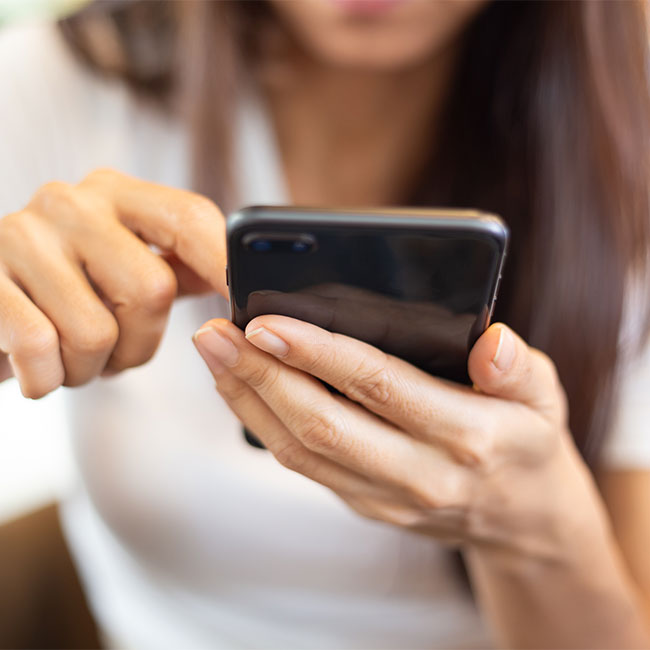
Bluetooth:
“This option turns on Bluetooth when you're not using it and can drain the battery life of your device,” Baldicana says. “To conserve battery life, turn off Bluetooth when you're not using it or only turn it on when you need to pair with a device.”
Background App Refresh:
“This setting allows apps to refresh content in the background without interrupting what you're doing so they'll always be up-to-date,” Baldicana says. “Turn off this option if you want to save battery life and reduce data usage.”

Other Factors Underpinning Sluggish Performance
Keep in mind that while some settings can be at fault for a slower iPhone, there are other factors you may need to address, as well, according to Tech Expert Yash Giri, owner and blogger at Technographx.
Inadequate Storage Capacity:
“When an iPhone's storage approaches full capacity, it inevitably exerts a substantial impact on performance,” Giri says. “The device necessitates ample storage space to function optimally and execute diverse processes seamlessly. Regularly purging superfluous files, applications, or media can assist in maintaining expeditious performance.”
Outdated Software:
Employing an antiquated iteration of the iOS operating system may engender compatibility concerns and potential performance deceleration, according to Giri. “Updating the operating system guarantees that the device avails itself of the latest bug fixes, optimizations, and performance enhancements.”
Background Processes and Multitasking:
“Simultaneously running multiple applications or harboring numerous background processes can strain the device's resources, inducing sluggishness,” Giri says. “By terminating inactive applications and restricting background processes, this issue can be assuaged, thus ameliorating overall performance.”
If you’re experiencing battery setbacks, try tinkering with these four settings and addressing these other issues before you spend a cent on a new battery or phone upgrade.


























